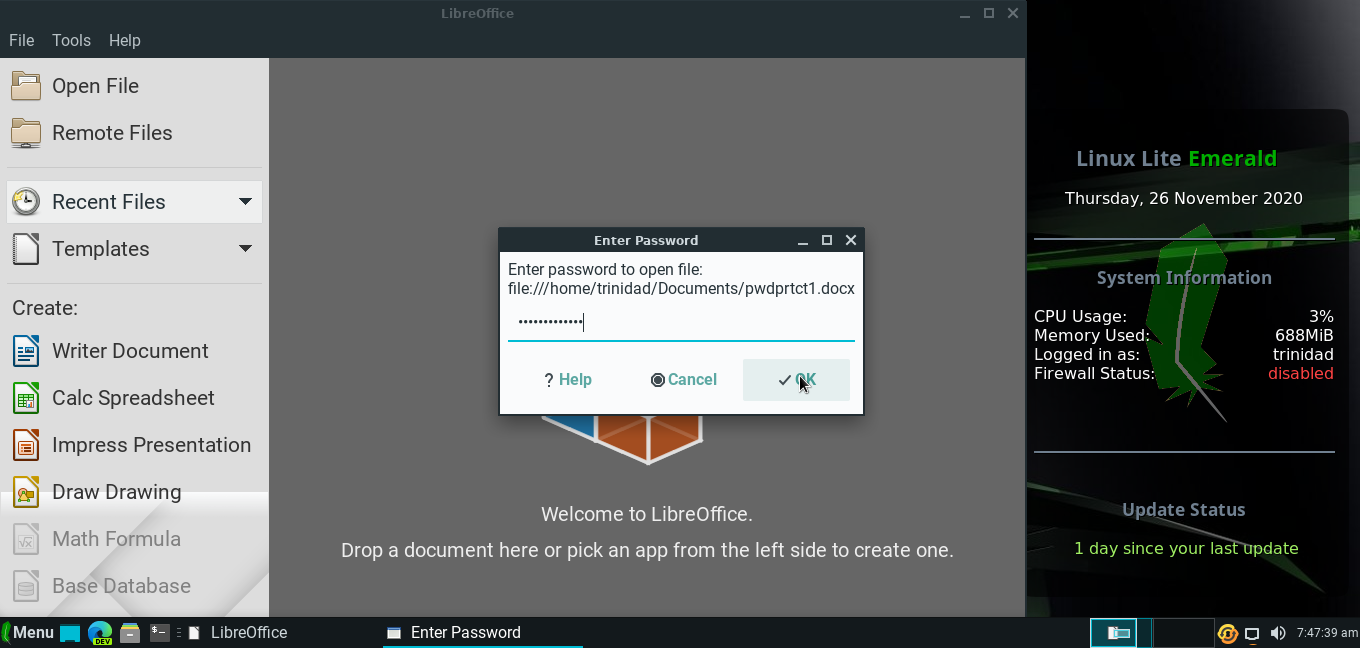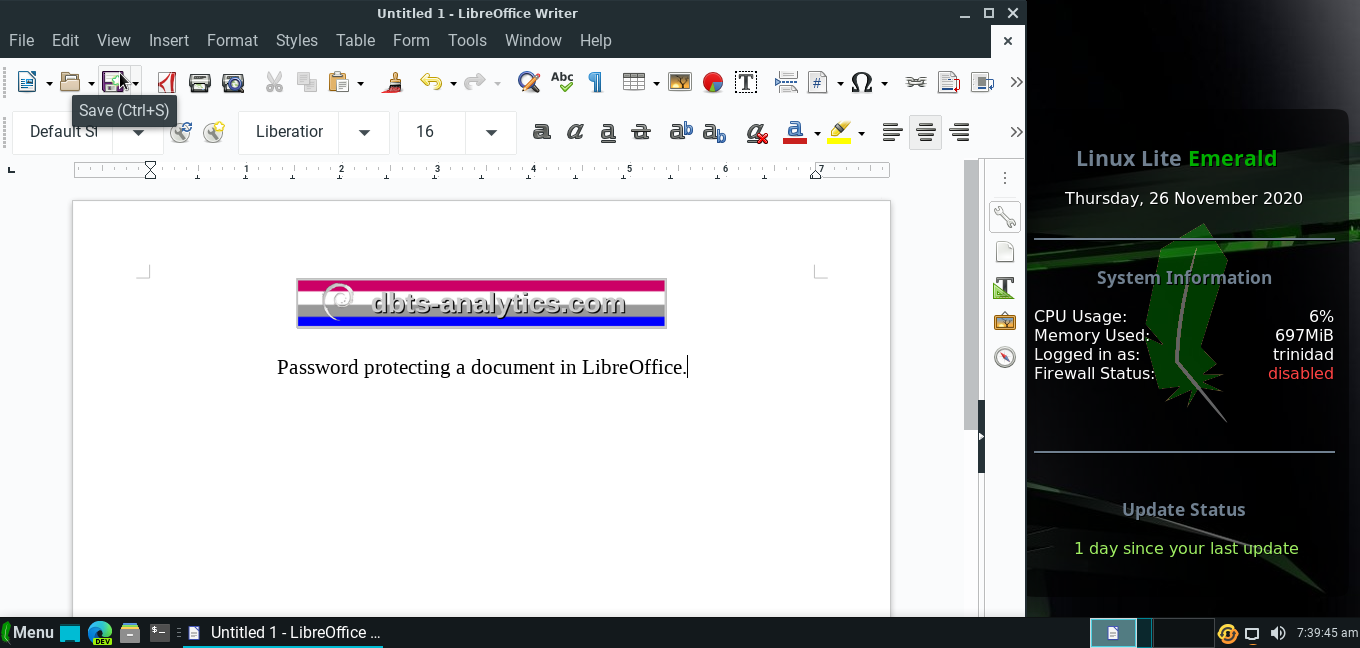
Section 2) Password Protecting LibreOffice Documents
It’s actually fairly simple to password protect single documents in LibreOffice on Linux Lite. Create a document and then click save to open the save dialogue. See image below,
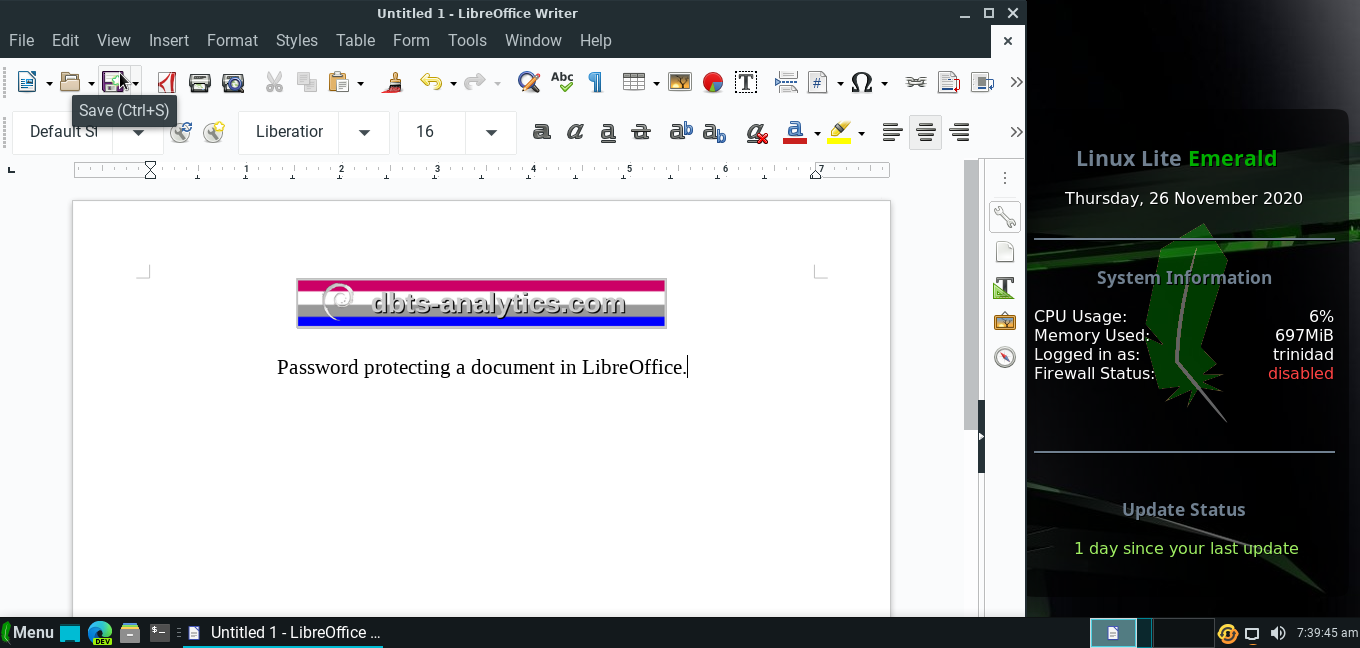
When the dialogue opens click on the type of document you want to save. See image below.
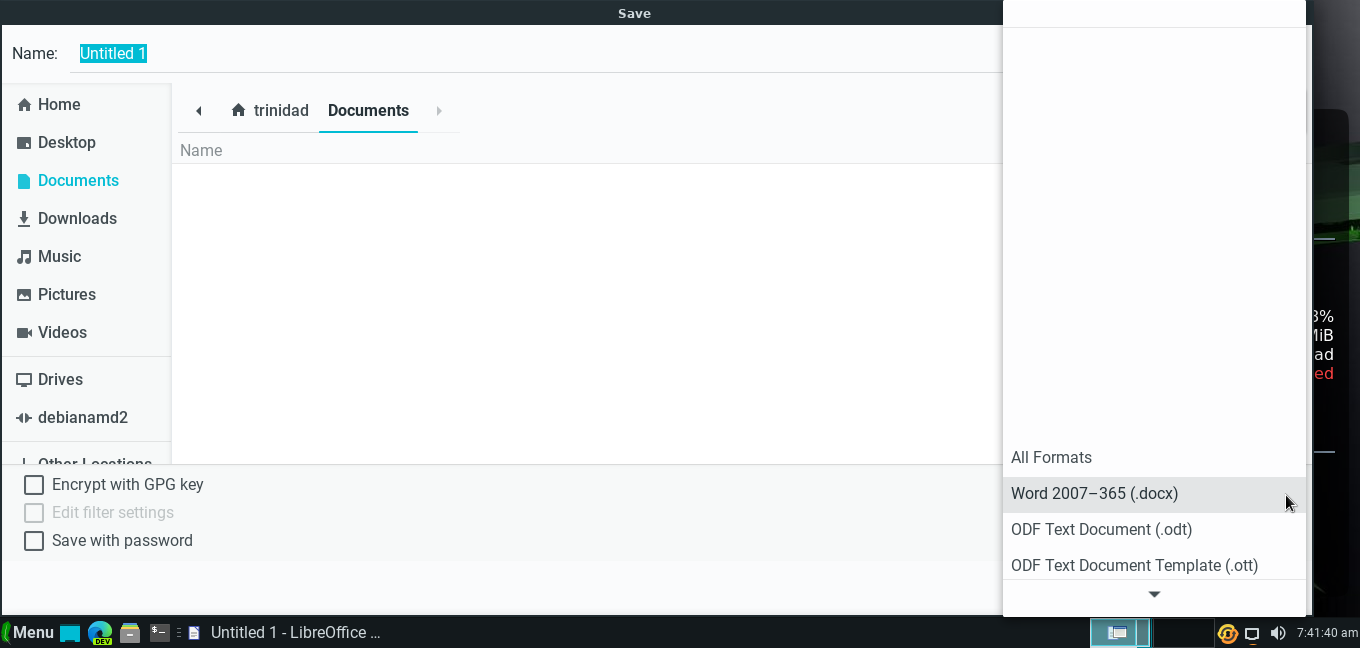
Then name the document and check the Save with password box in the lower left corner. See image below,
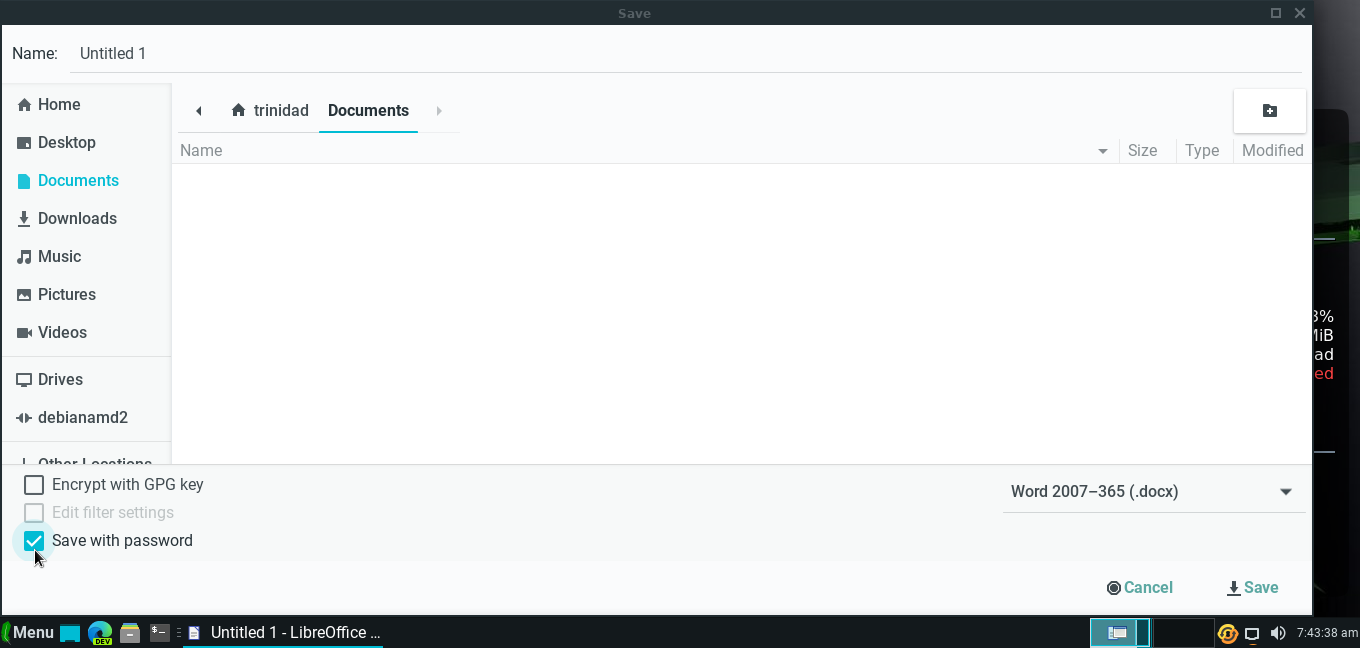
The Set Password dialogue box will open. Type in a password twice and click OK. See image below.
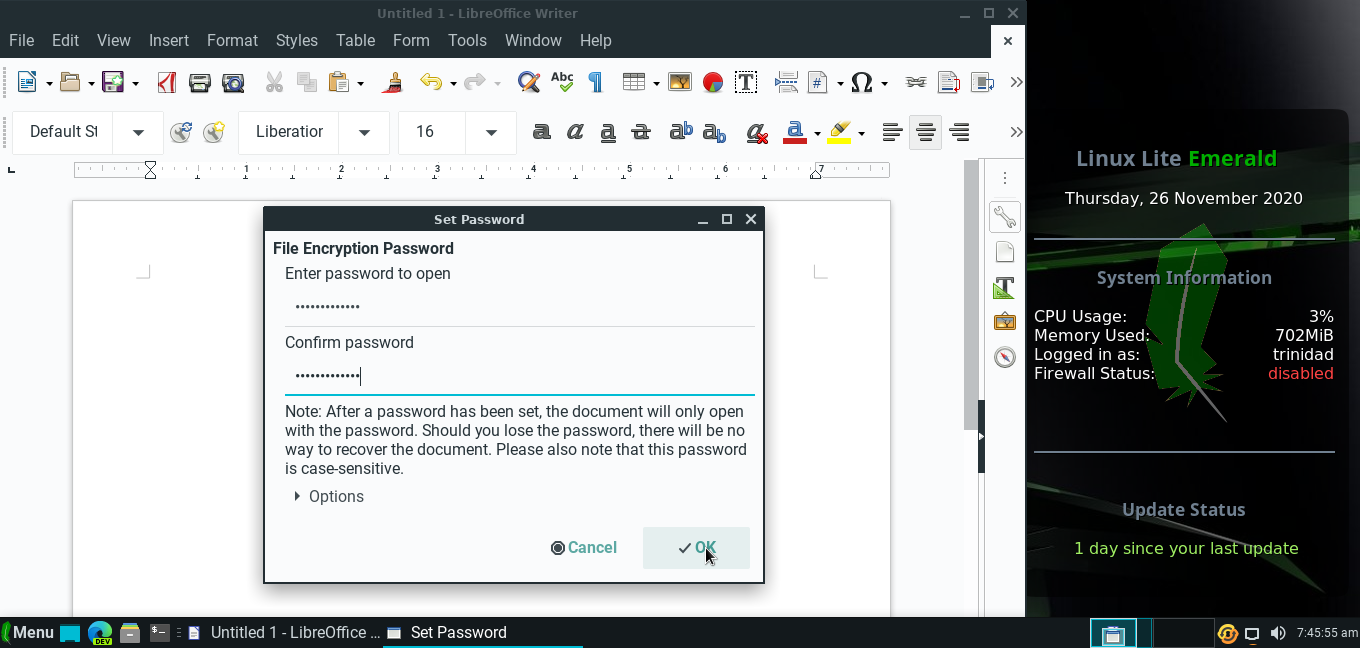
The next time you open the file an Enter Password dialogue box will appear. Type in your password and click OK to open your protected file.