

XFCE 4.20, Wayland (labwc), GDM, Linux Lite 7.x
Test Continuation
I thought I’d take a look and MS Edge stable under Wayland labwc, and check the functionality of its onboard screenshot tools, which finally have some decent functionality on Linux. Right off the bat it’s obvious that the default keybinding is not going to work given the way labwc works with keybindings, so I’m not going to bother with it right now and just try the GUI menu controls instead.
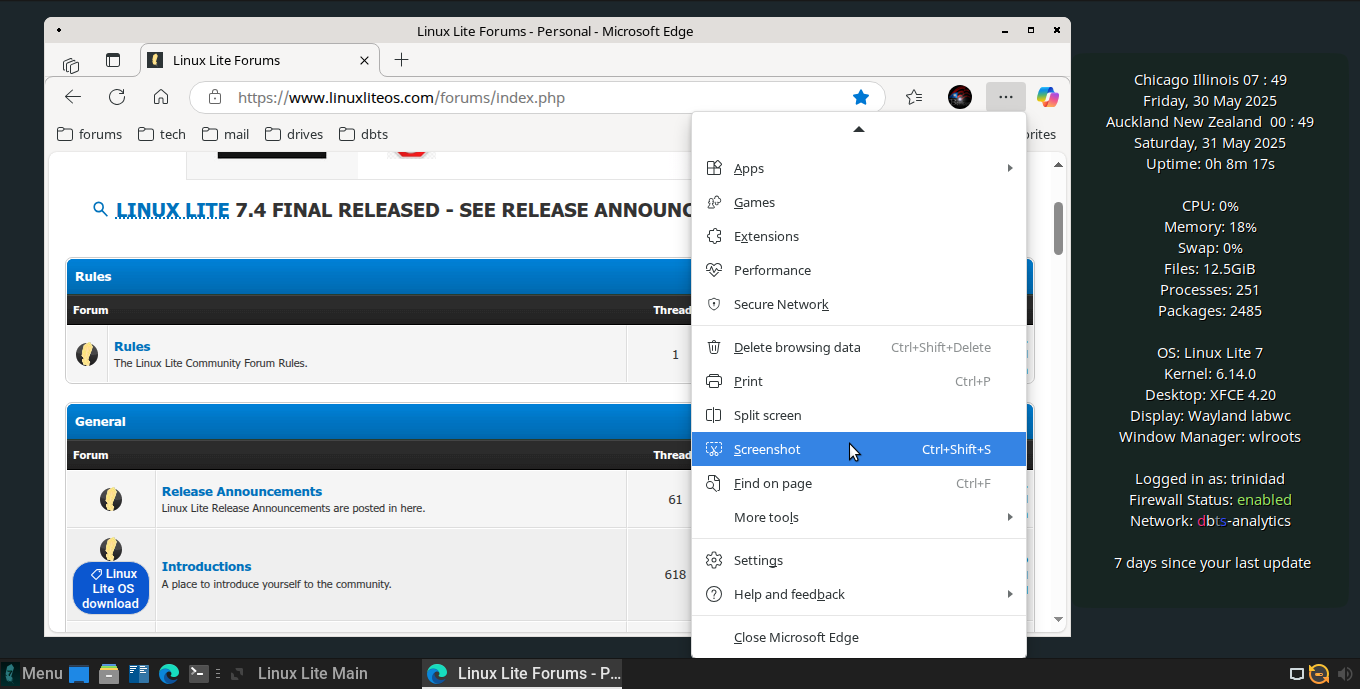
Clicking on screenshot brings up a checkbox menu to capture an area or capture the full page. I’ll try the full page first, though you should be wary of trying pages that seem to never end and use area capture instead. I want to test the advertised feature of a scrolling screenshot. A save option will appear and you can designate a folder or just let it default to Downloads on Linux Lite 7.x.

Find the file in Downloads in Thunar and select open with Microsoft Edge.
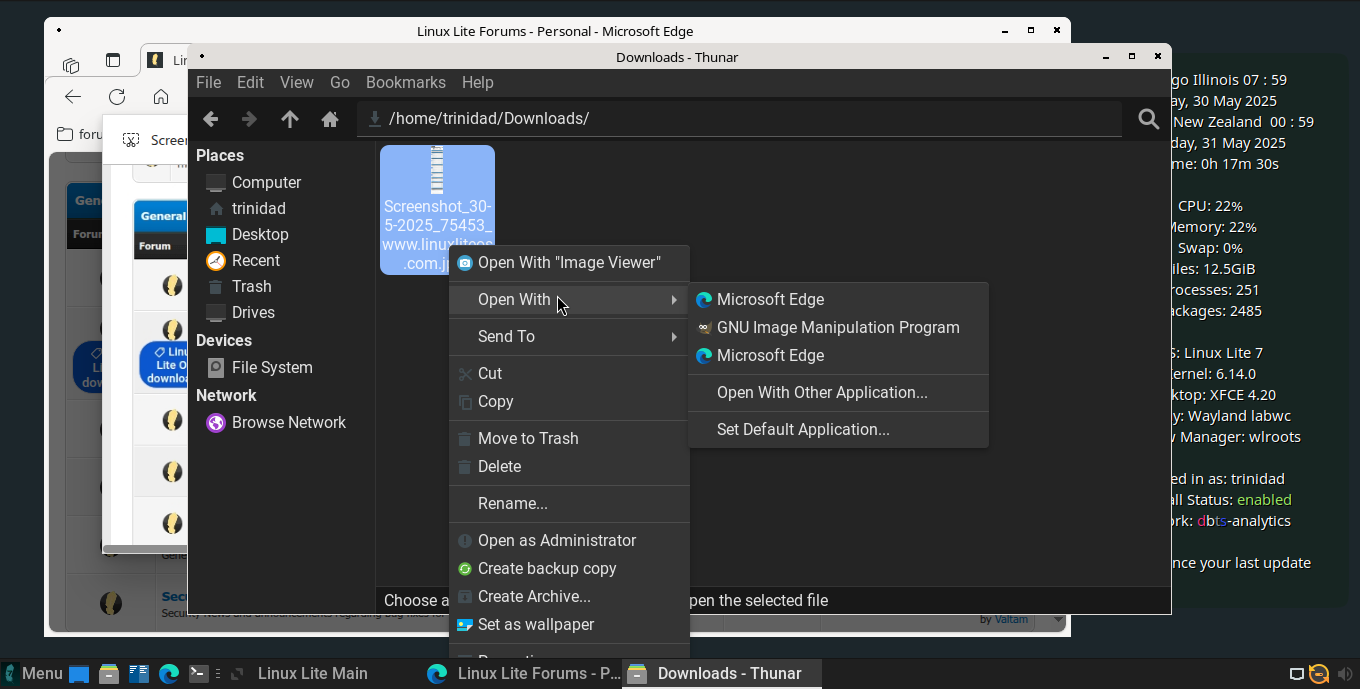
At first the file will open in the view below (the same as Shotwell viewer.)

Left click in the center of the image and a scrolling version of the image will appear.

Right click will bring up a menu to edit the image.
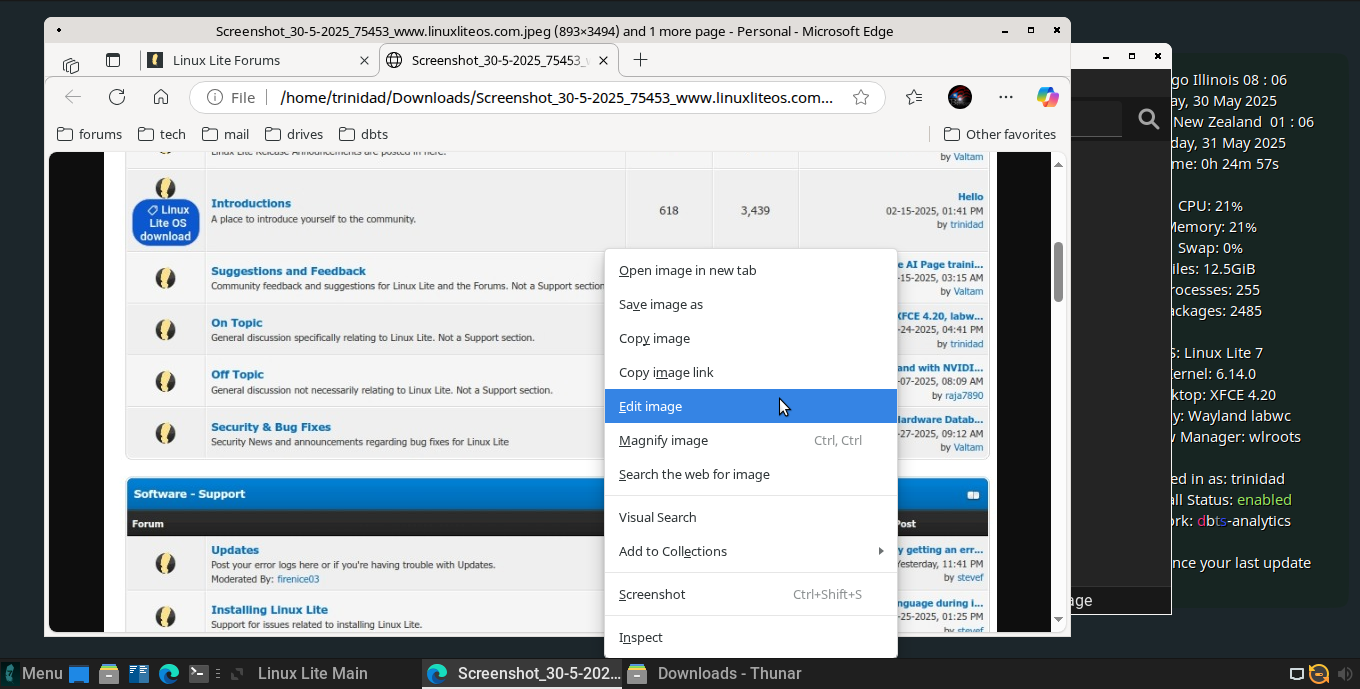
Choosing edit will add the image to the editor scroll bars and all.
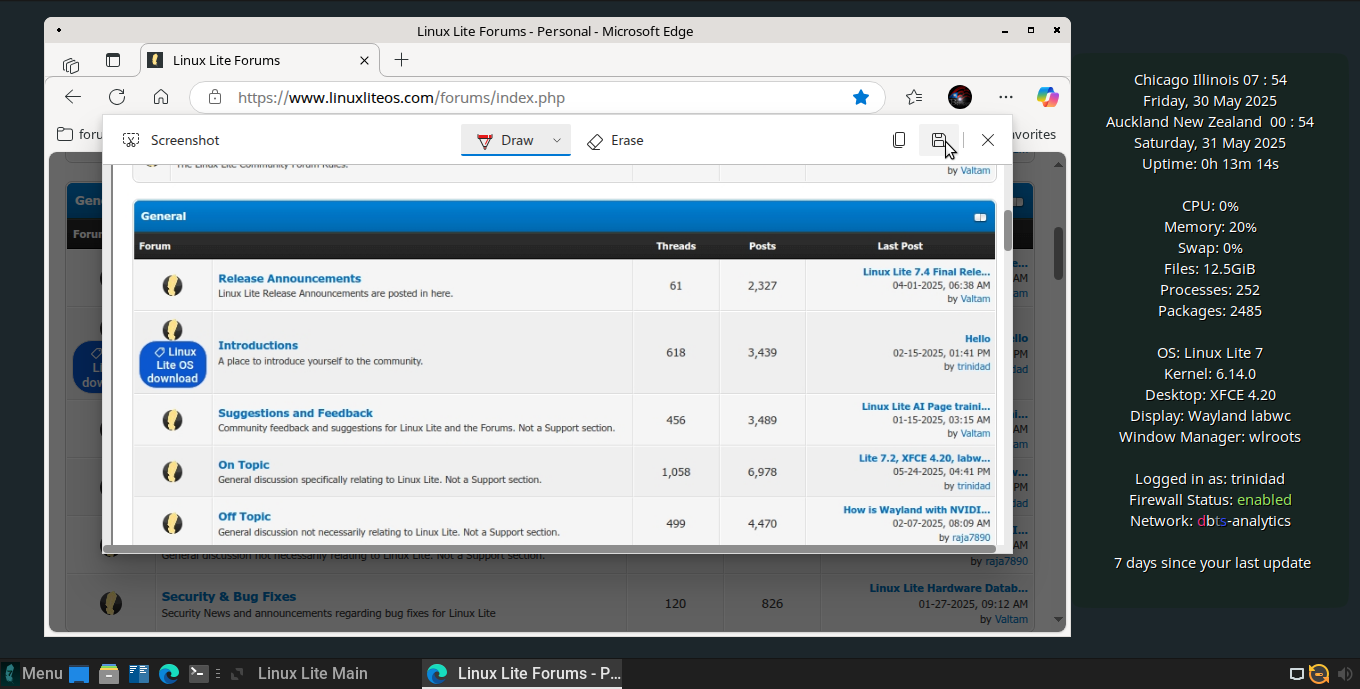
Next try the select an area choice, which works about the same as any other screenshot tool. Once selected you get an option Copy (won’t work with clipboard in labwc), Save, Markup capture.

Choosing Markup capture opens it in the editor where you can draw on it and then save the image.
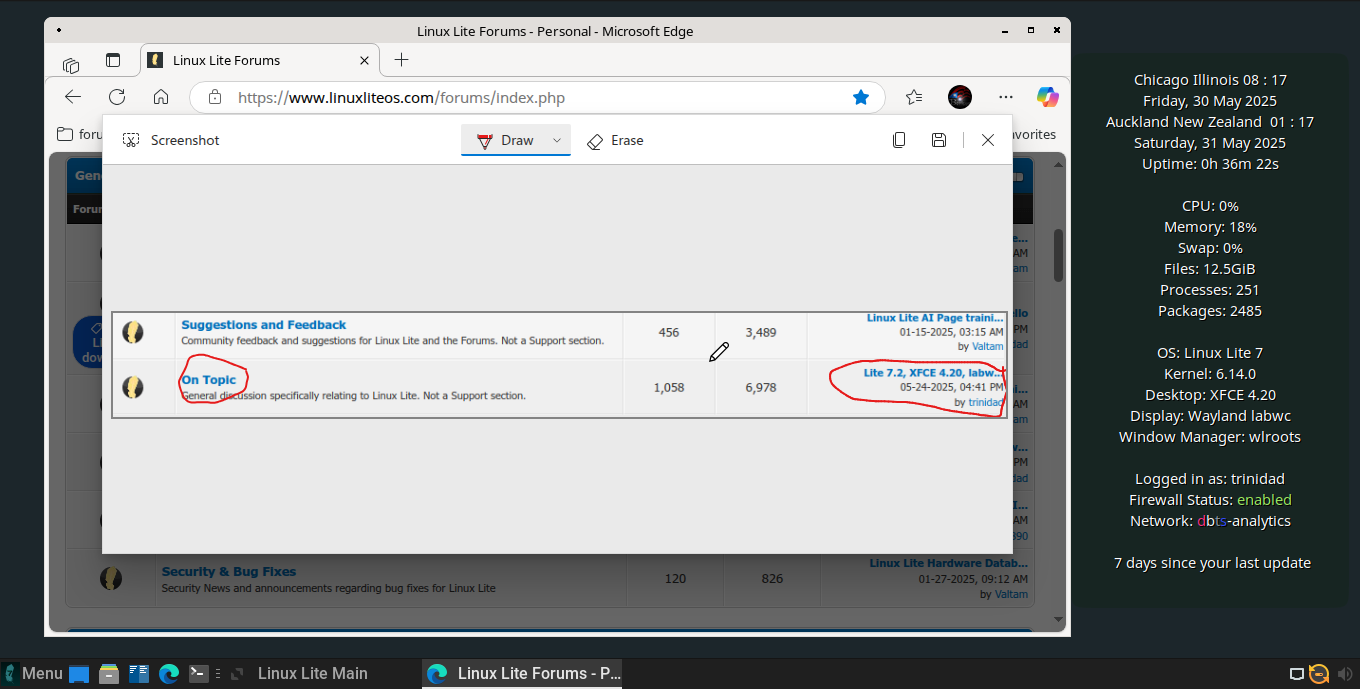
All in all it seems to be fairly fully functional on Wayland labwc.