

XFCE 4.20, Wayland (labwc), GDM, Linux Lite 7.x
Test Continuation
Going on with the testing I found early on that sudo options like -E can be effective in getting applications like lite-sources, lite-software, lite-updates and package-manager (synaptic) to display a fairly normal working GUI under Wayland. In fact other than lite-tweaks the others all work and display their normal notifications and fully populated windows. Both gnome-disks and GParted require the -EH options but work just fine as well. Running sudo -h in your Linux Lite terminal will print out a list of all the options.
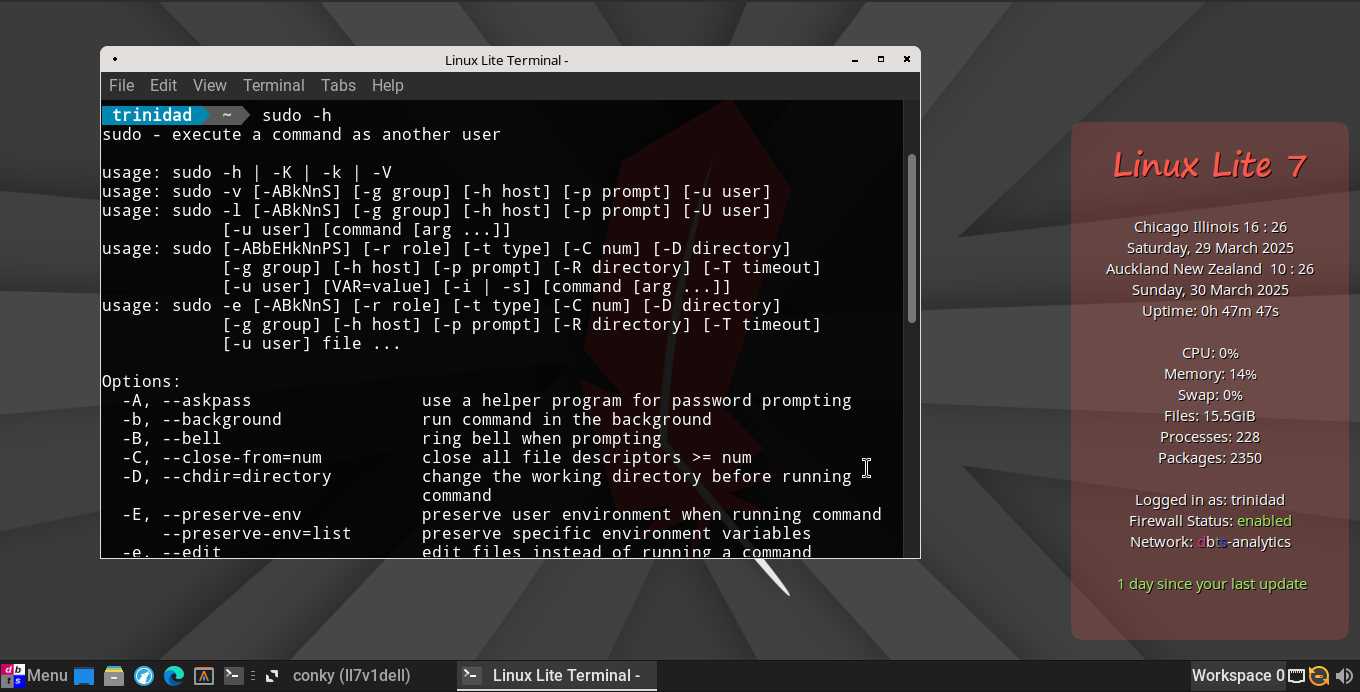
The application launchers in the XFCE Whisker Menu are easily modified. Right click on the application and then click Edit Application.
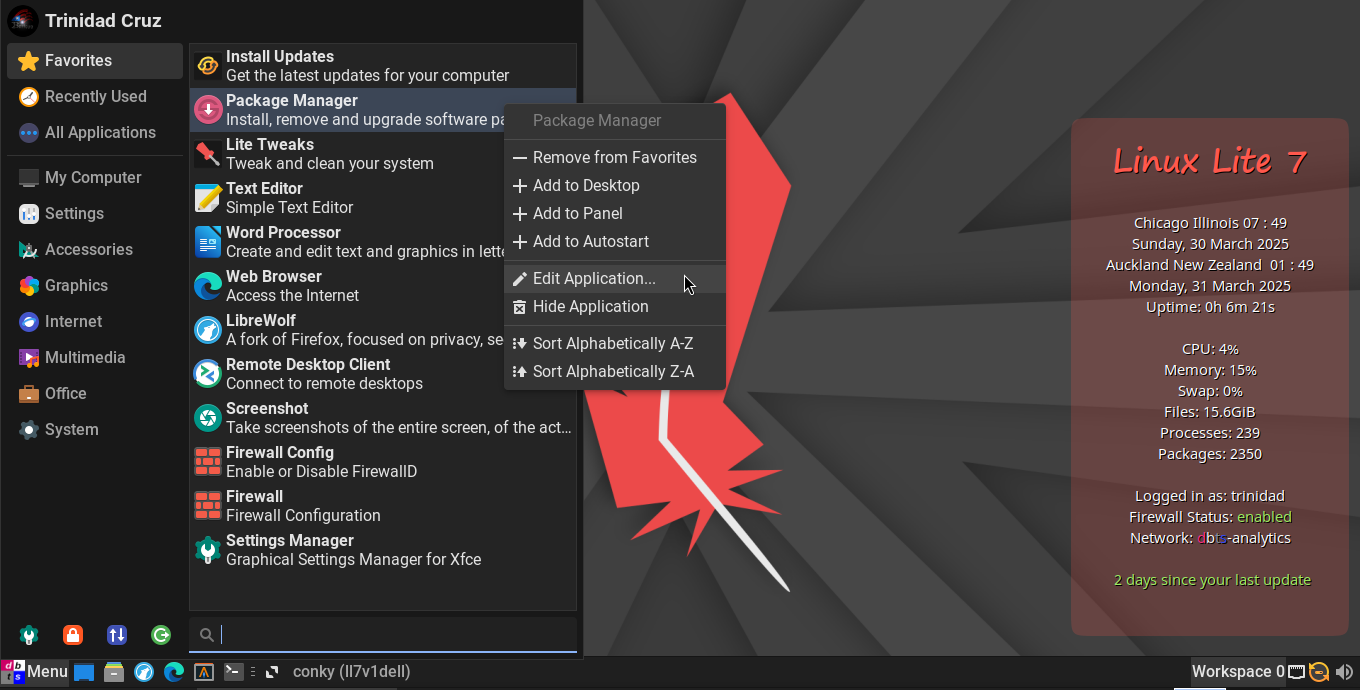
Change the launch command to sudo -E synaptic and select the run in terminal option and save the change. Now when you click on the application launcher a terminal will come up and prompt you for your password and after entering it the application GUI will come up and run just fine.
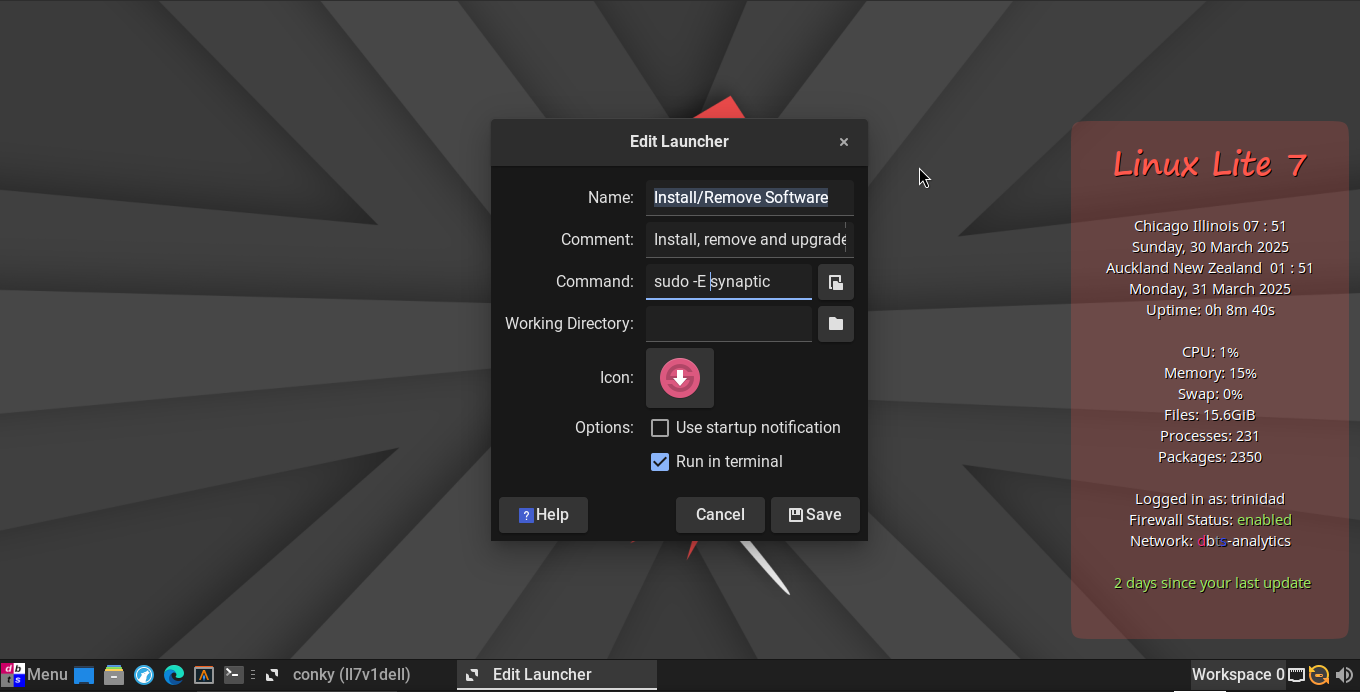
This little XFCE hack will work for any GUI application you want to run in Wayland that needs root access, though different applications can require different sudo options.
A simple way to set the Wayland display environment for sudo is to create an /etc/sudoers.d/wayland file. To do so copy, paste, and run the following code snippet in your Linux Lite 7 XFCE4 terminal ignoring the warning.
sudo echo 'Defaults env_keep += "XDG_RUNTIME_DIR"
Defaults env_keep += "WAYLAND_DISPLAY"' | sudo tee /etc/sudoers.d/wayland
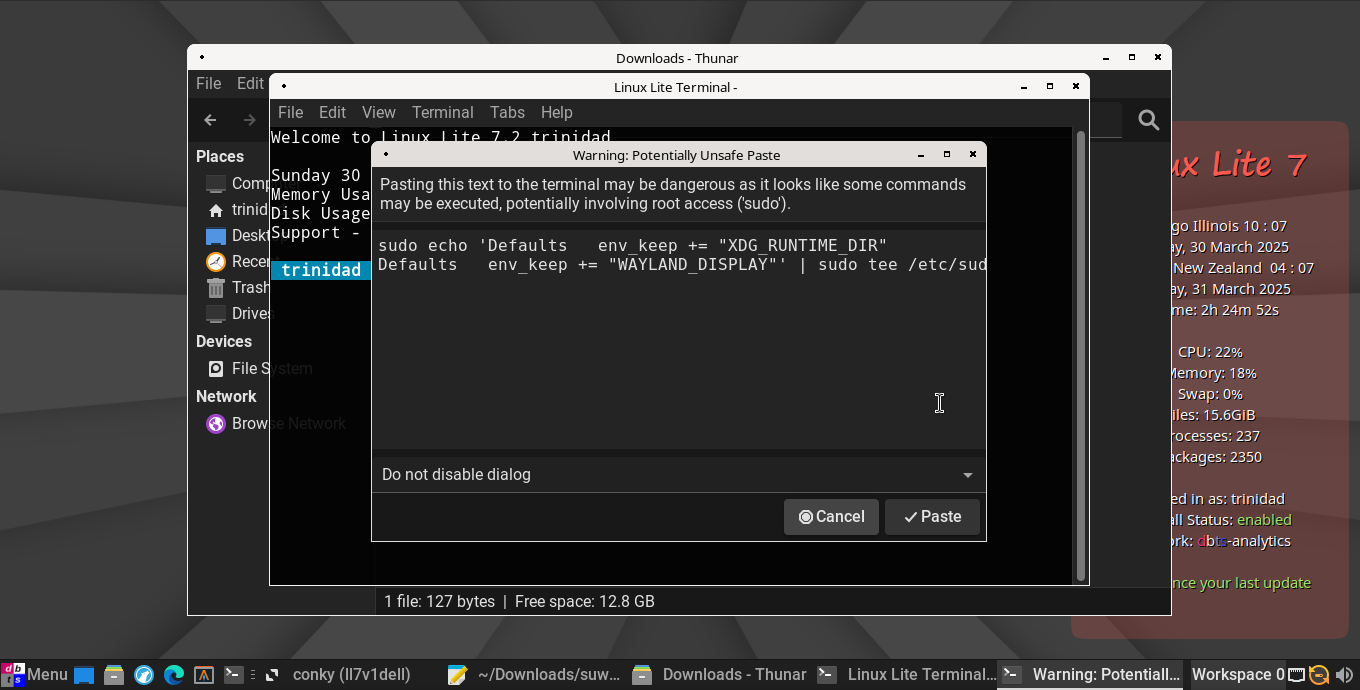
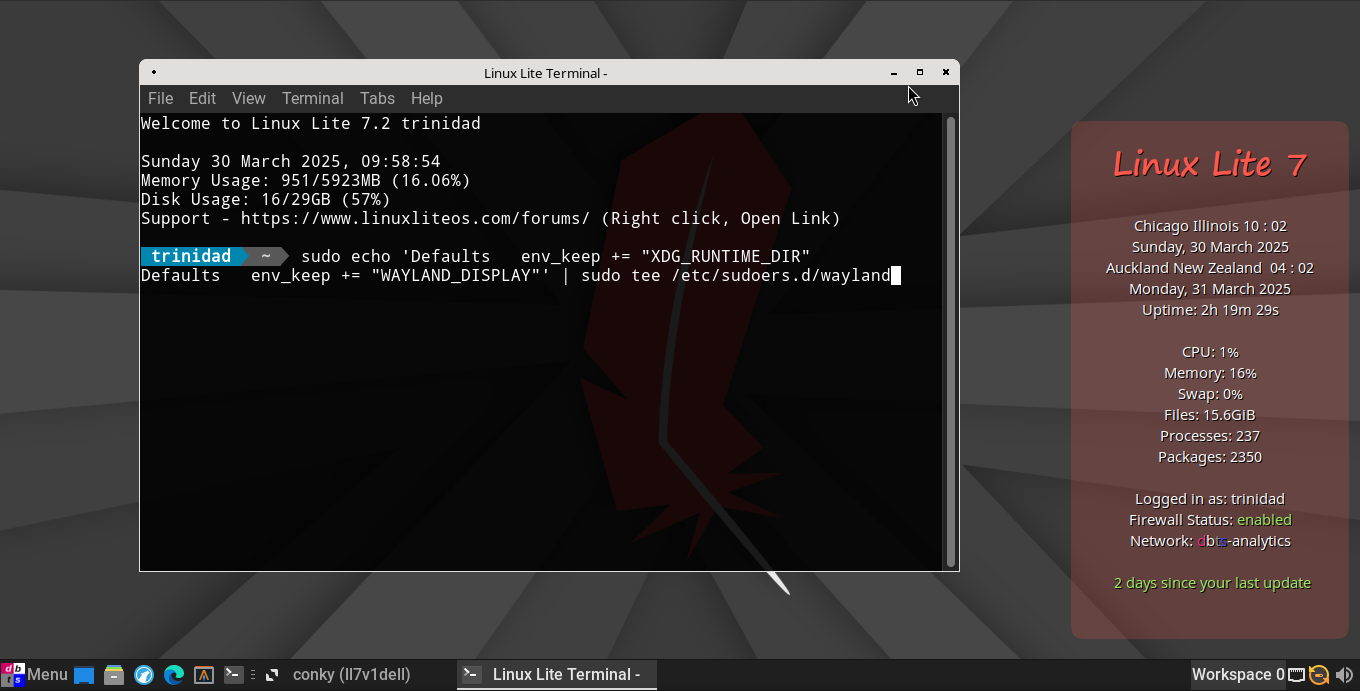
If all is successful you should now have an /etc/sudoers.d/wayland file like the one shown here.
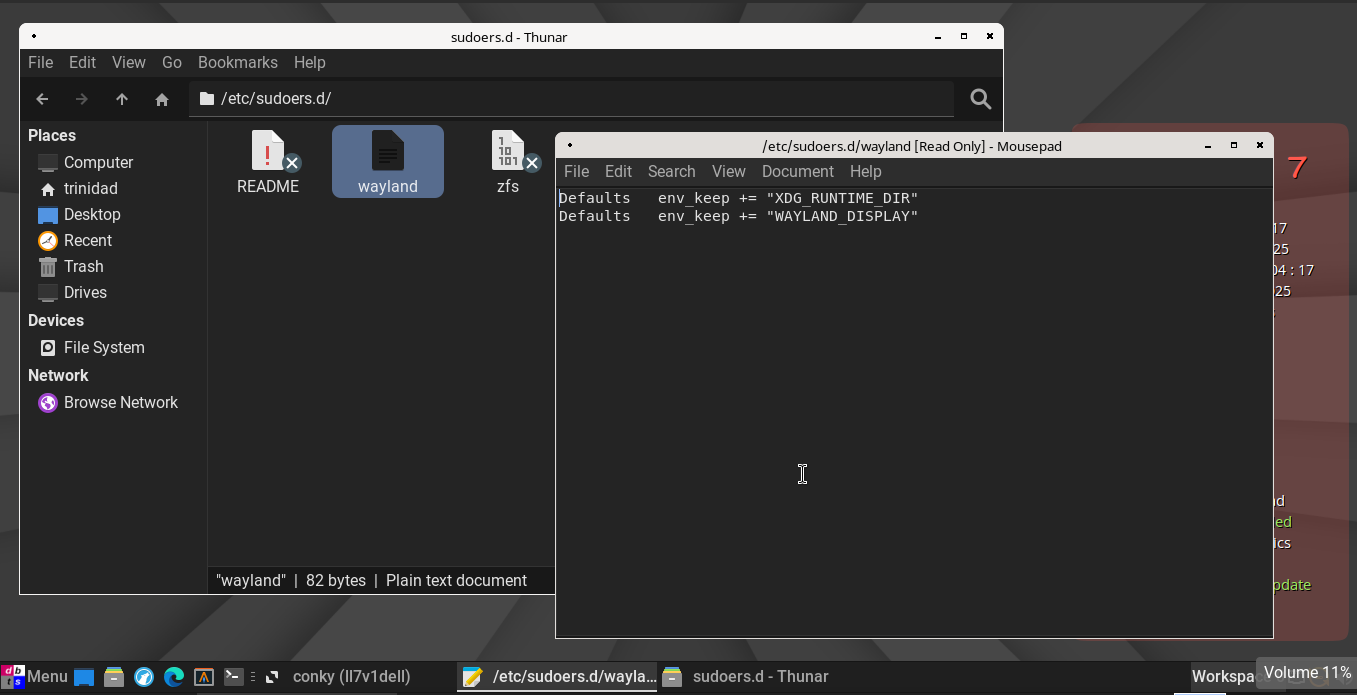
Now you can run many GUI application that require root access by just prefacing the launcher command with sudo and checking run in terminal in the XFCE menu app launcher. No need to remember options and the file can simply be removed if you change your mind.