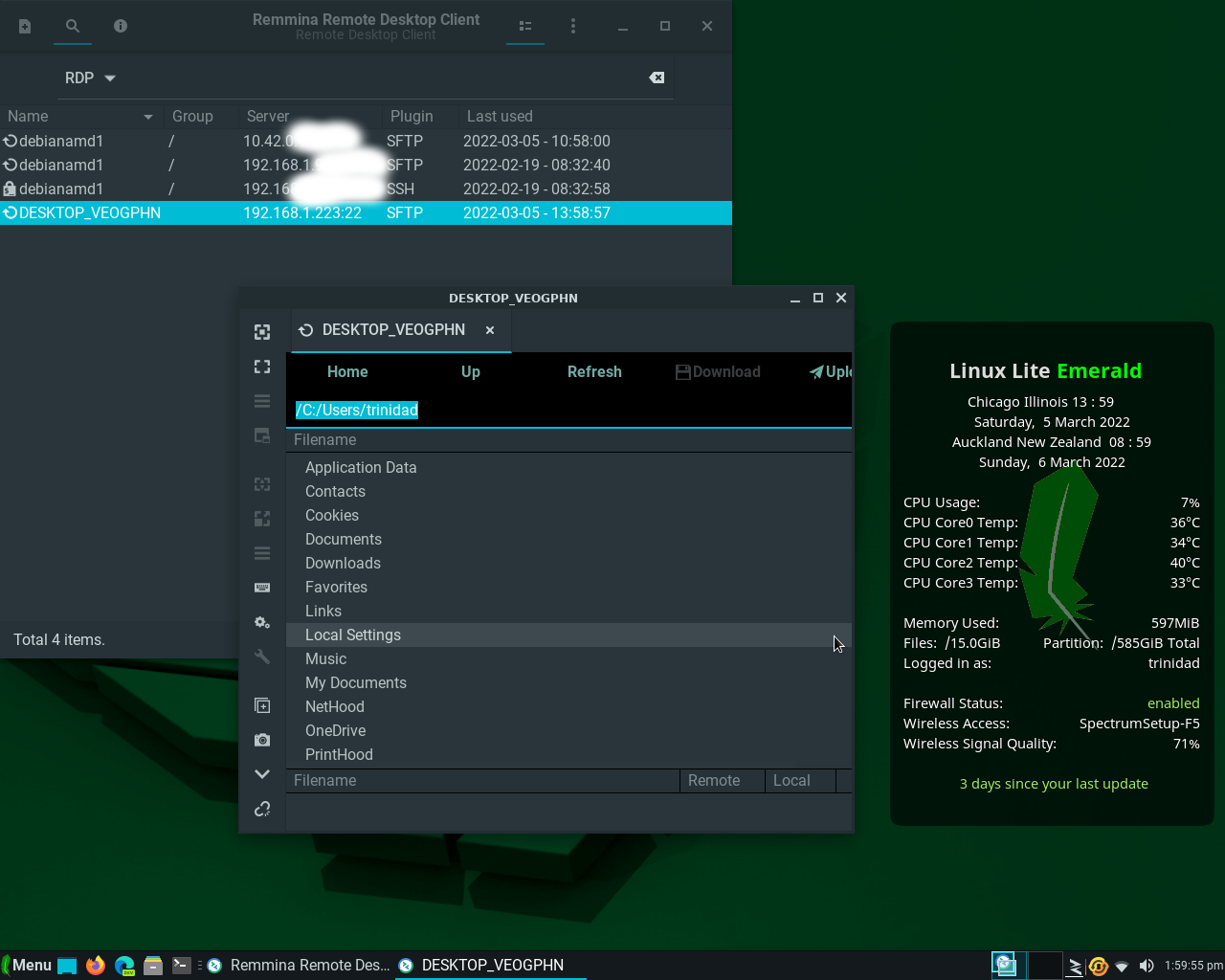
Part Three: Easy And Fun, Running Remmina For SFTP On Your Windows 10 Desktop
First test the Windows 10 SFTP connection with Remmina on your Linux Lite 5.x desktop.
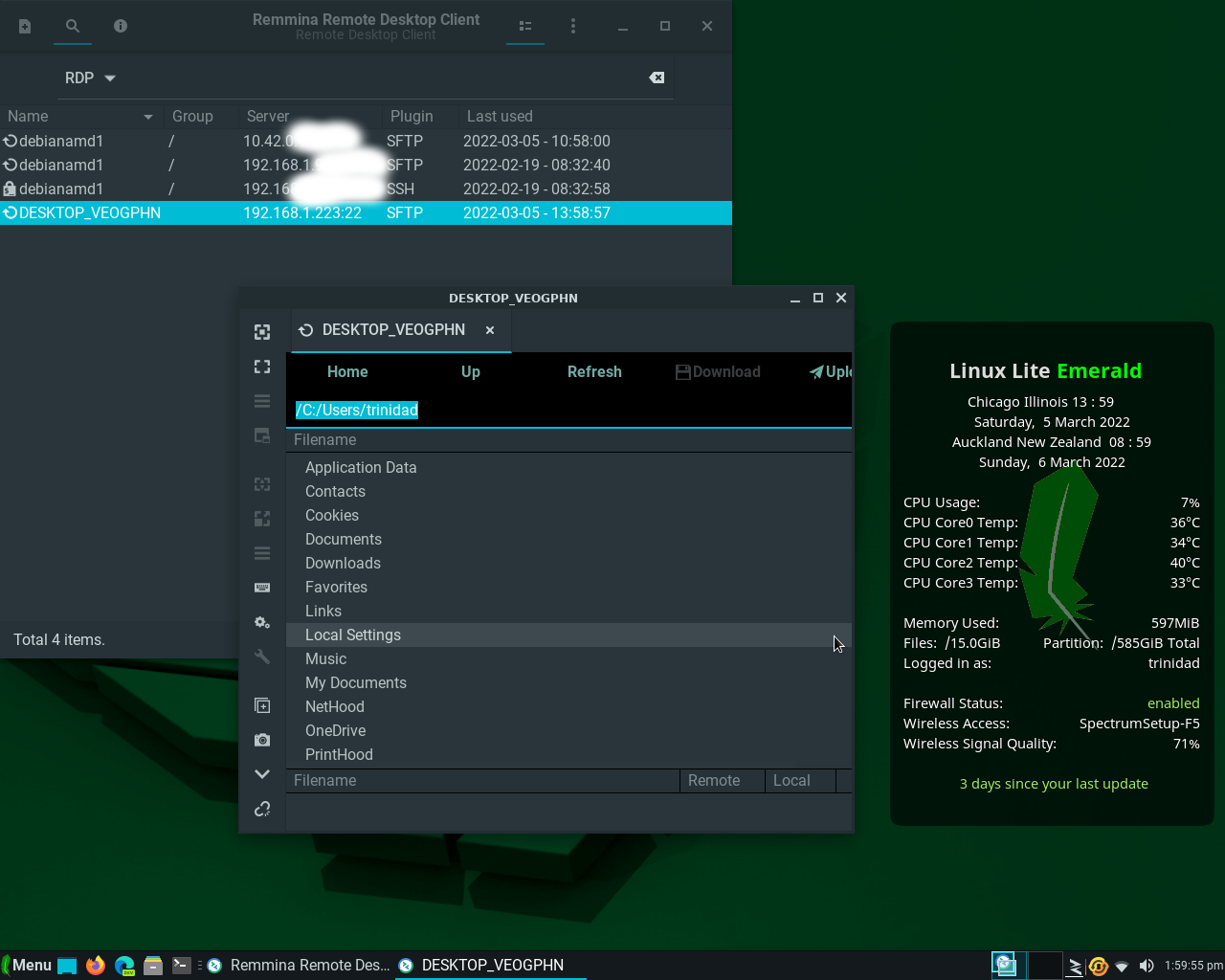
Once you are sure it is working exit it and go to your Windows 10 desktop and start your Xming server. Open up PowerShell and enter the commandlet with the syntax: ssh -Y (the -Y tells PowerShell to use the X forwarding environment that you previously set with xset) your user name, your IPv4 address, -p with a space followed by a number connects through a port you have specified if your server is on different port than 22, remmina directs an x forwarded version of Remmina to your Windows 10 desktop. See below:

If you have setup correctly you should get the following results. Connect and use SFTP with Remmina on your Windows 10 desktop. See images below:

Transfer files securely between your Linux Lite computer and your Windows 10 computer in either direction.
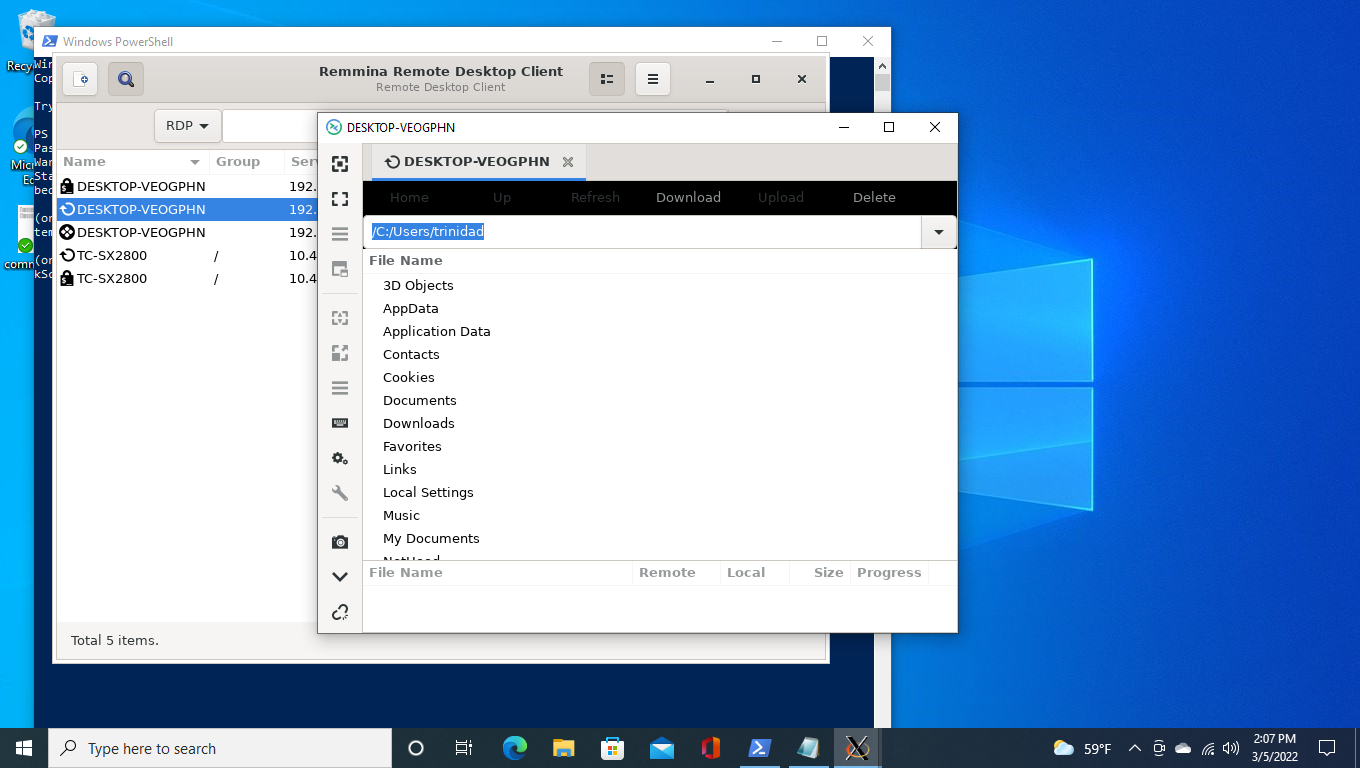
Many other applications you may have installed on your Linux Lite computer may forward as well, like file managers midnight commander and nnn. See below:


I have a Linux Lite 5.x installation on gnome-boxes (uses qemu) on my main Debian computer. Not only can I forward gnome-boxes to my Windows 10 desktop but I can also use Remmina running in that Linux Lite installation to SFTP connect to both my Windows 10 computer and/or my Debian host computer. I’m running wayland on my Debian machine so I have to add a string to my SSH commandlet in PowerShell to forward x without logging out of my wayland desktop. Running this commandlet syntax in PowerShell produces the results below: ssh Y trinidad@192.168.1.31 -p 54321 GDK_BACKEND=x11 gnome-boxes
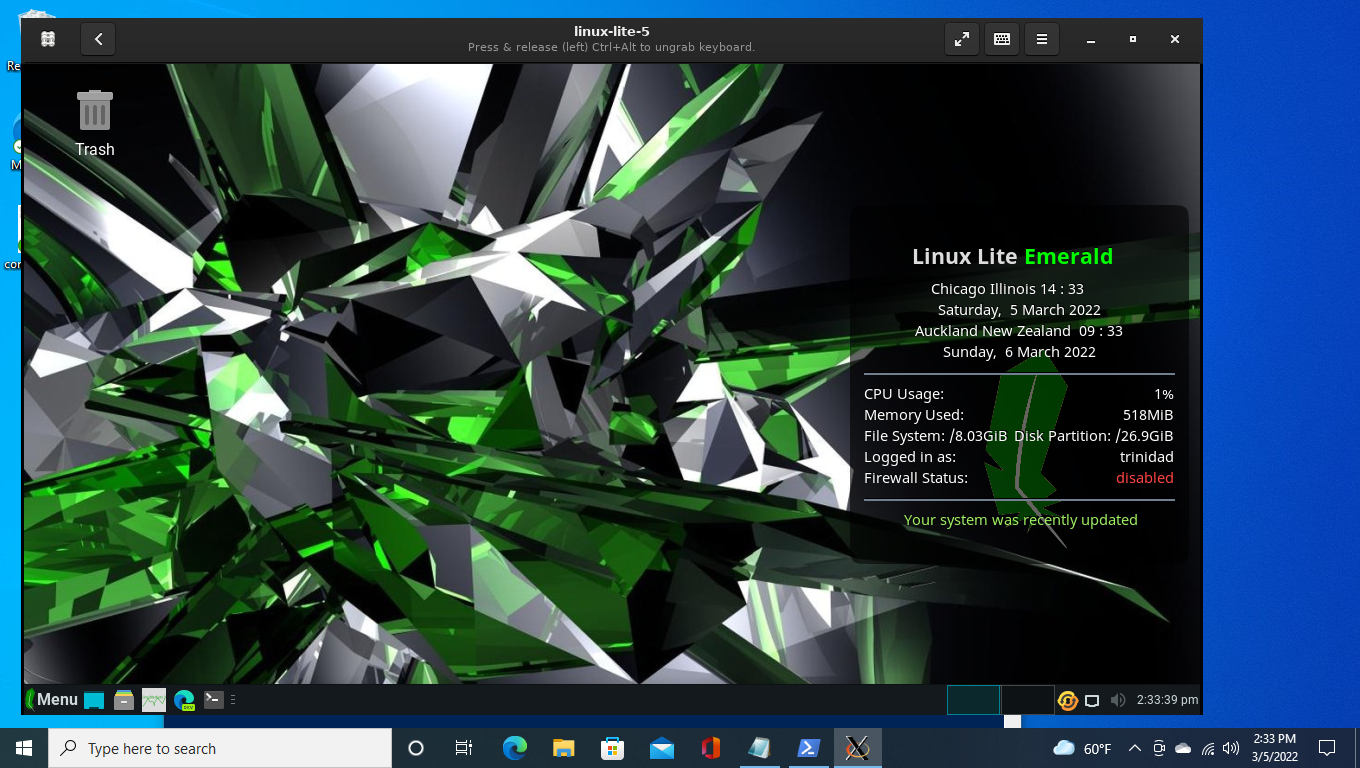
SFTP to my Windows 10 computer below:
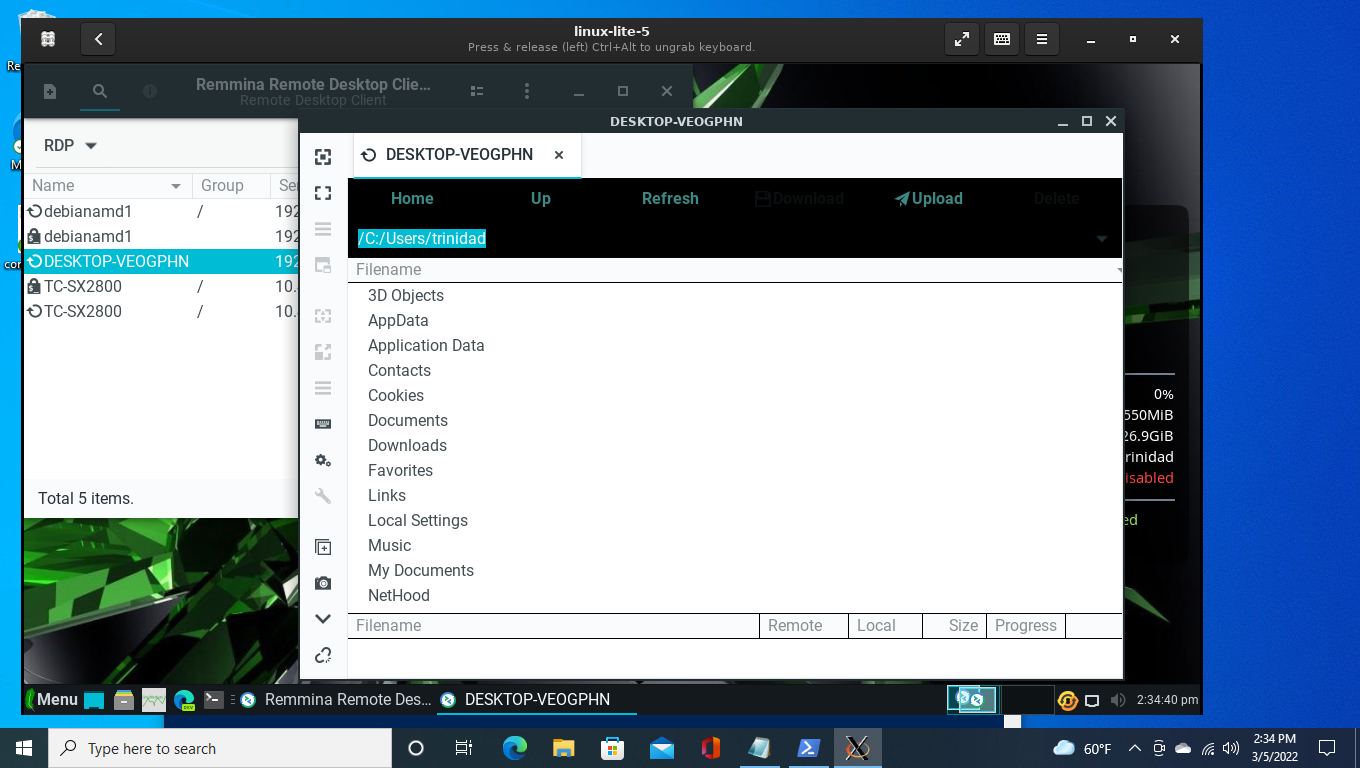
SFTP to my Debian computer below:
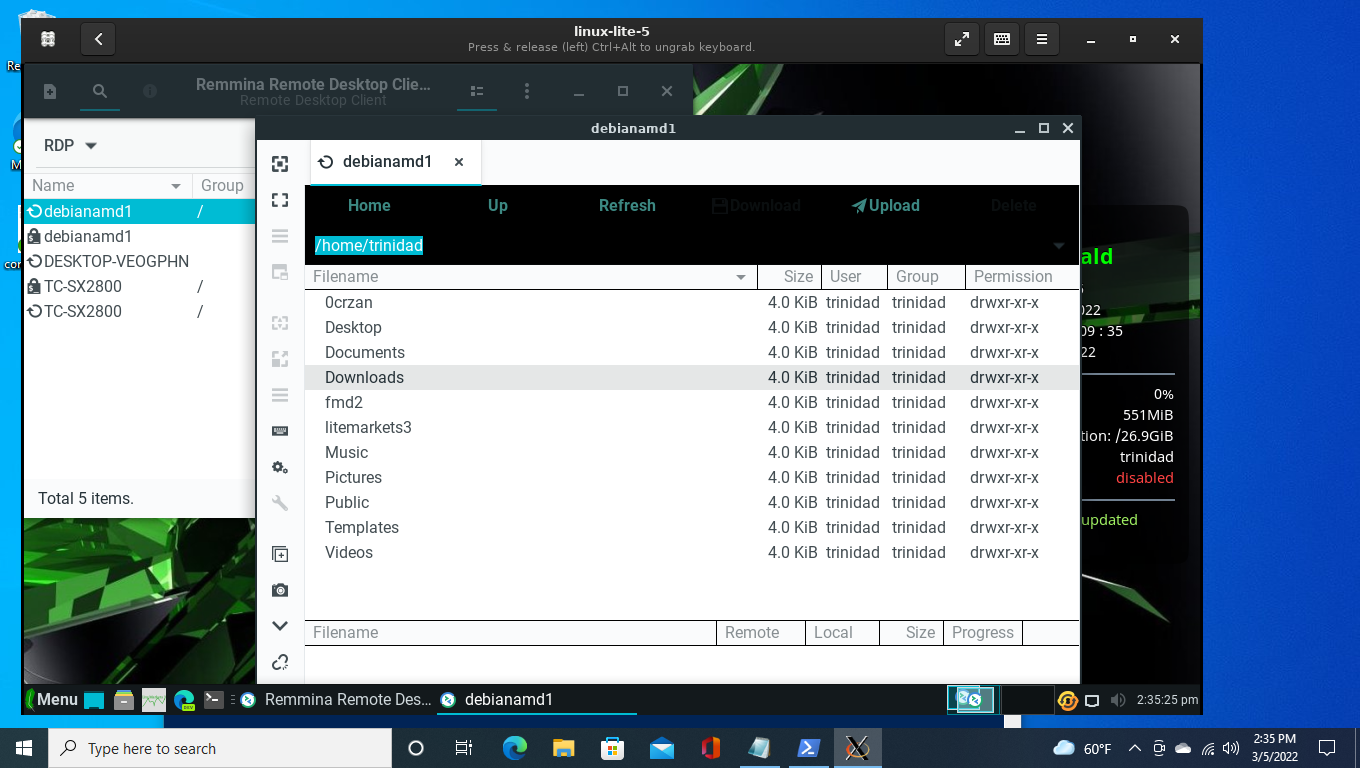
Part Four: Adding A Text File To Start In Windows 10