
Part Four: Adding A Text File To Start In Windows 10
You may have noticed a text file shortcut in my start menu on my Windows 10 desktop. It is just a convenient way of storing and testing various PowerShell commands. On my main Windows 10 desktop I have well over a hundred different connections and probably four times as many unique PowerShell commands and resets. Using an editable text file allows me to keep them organized by application and server and also allows me to send a text file to networks I maintain remotely and deal with connection problems. PowerShell does remember successful commands, but there is no way of simply organizing them other than making profile and environment changes which I think should be done only for very specific cases and in fact I can save those kinds of things in a text file of the commandlets anyway. SSH may be a Linux (BSD) application... but Windows 10 is not Linux.

Taking into consideration the current discussion below is a sample commandlet file created in Notepad. Create one in Notepad for your connections with the syntax samples (notice the difference between wayland and x) and save the file with a specific name of some sort. See below:
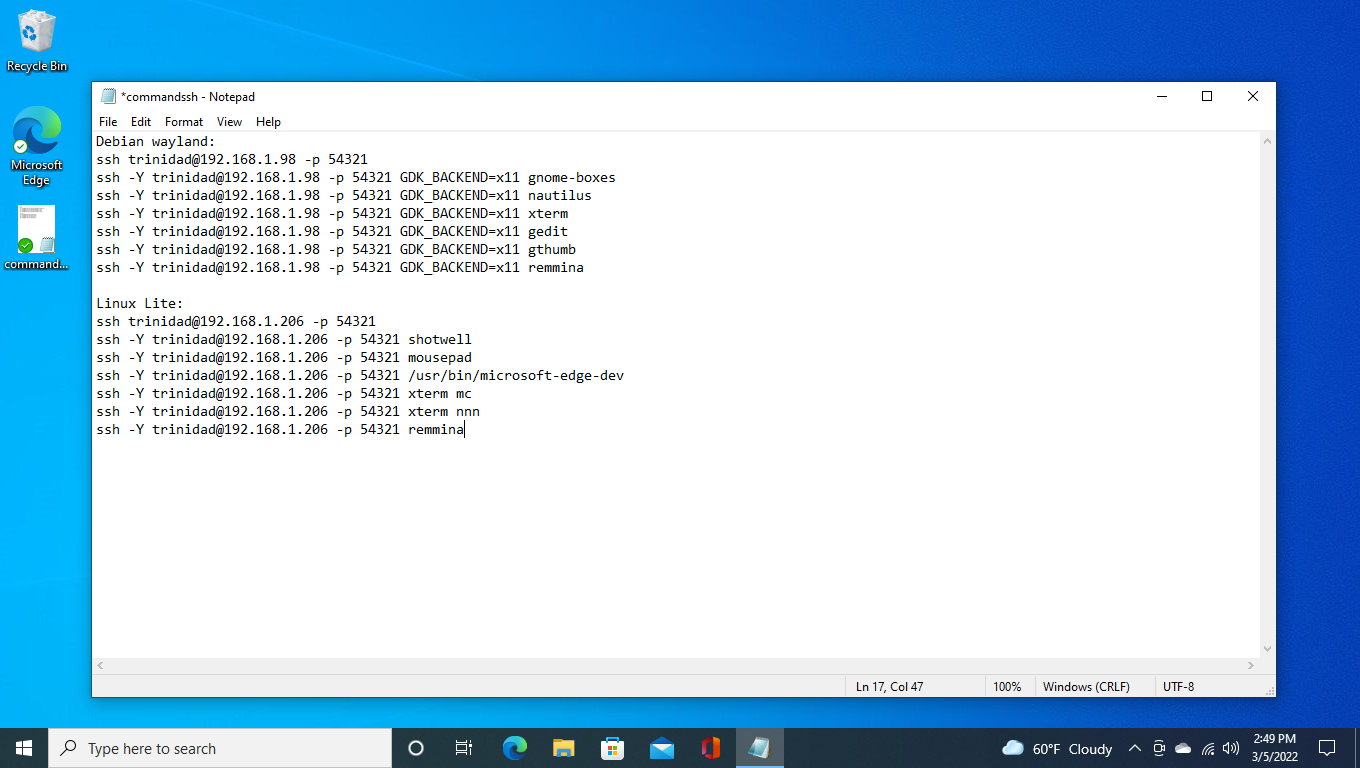
Once you have saved the file right click on it and select Copy. Open File Explorer and drill down to C:\Users\*YourUserName*\AppData\Roaming\Microsoft\Windows\Start Menu\Programs. Right click inside the program folder window and select Paste shortcut. You can see my shortcut already there commandssh – Shortcut. See below:
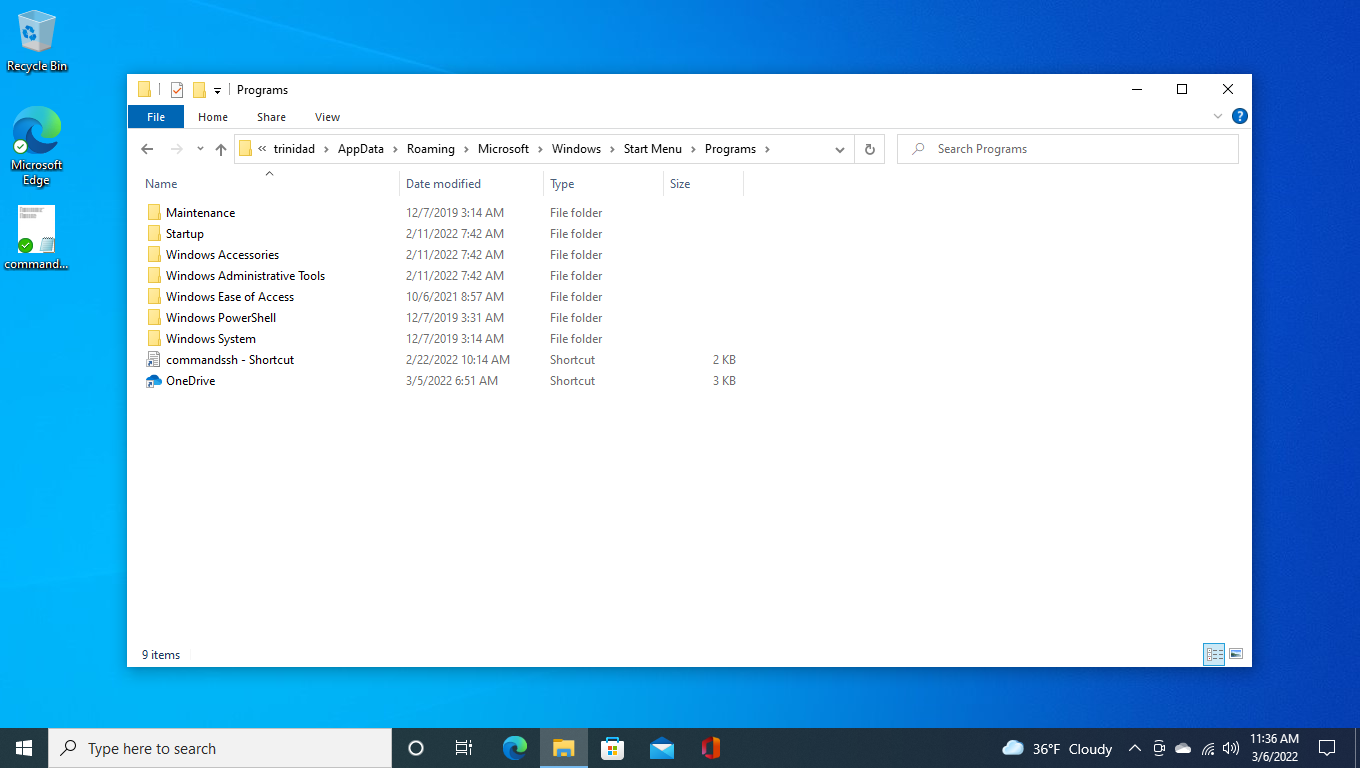
Next open up your start menu and find the shortcut in all apps. Right click on it and select Pin To Start.
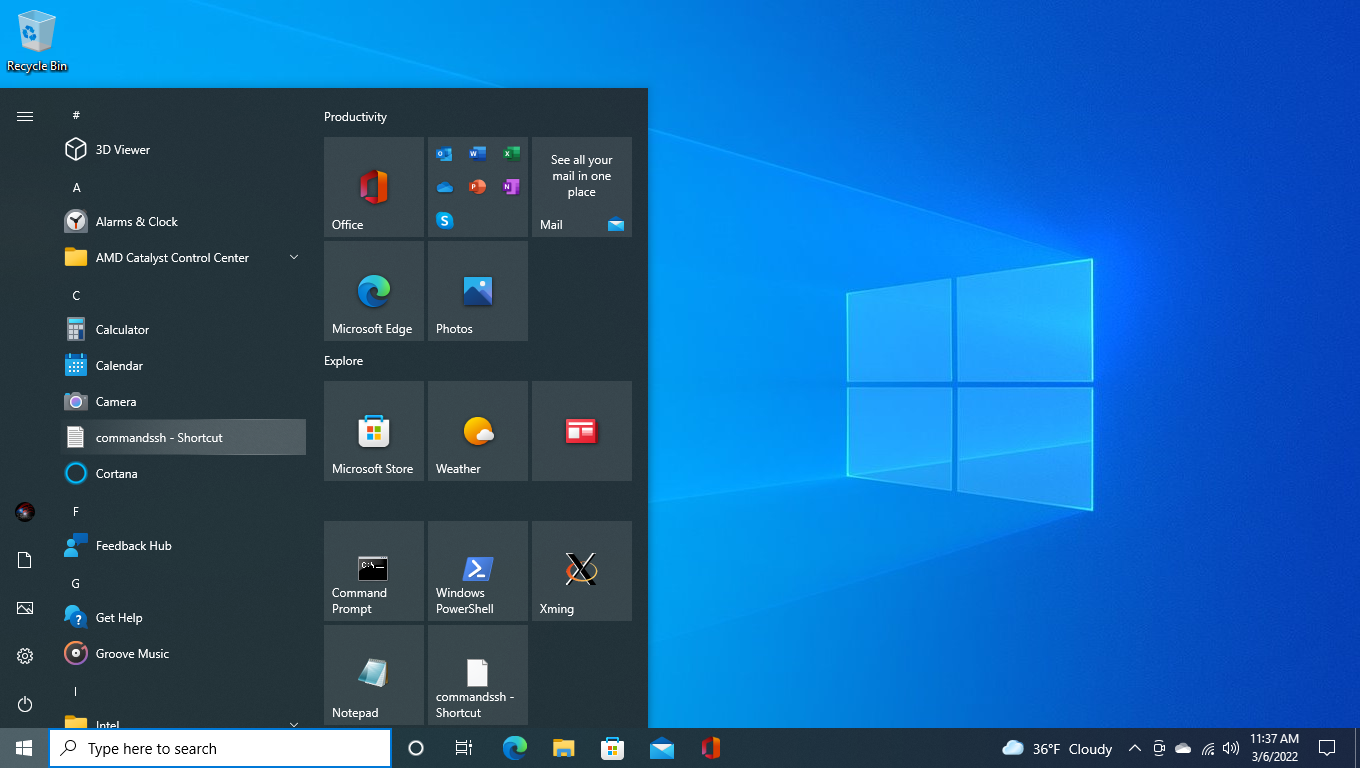
To paste commands into PowerShell from your text file highlight and copy a command and then just right click into a PowerShell prompt. There is no dialogue menu for the right click Power Shell paste. The settings below work fine unless you want keystrokes for copy and paste.
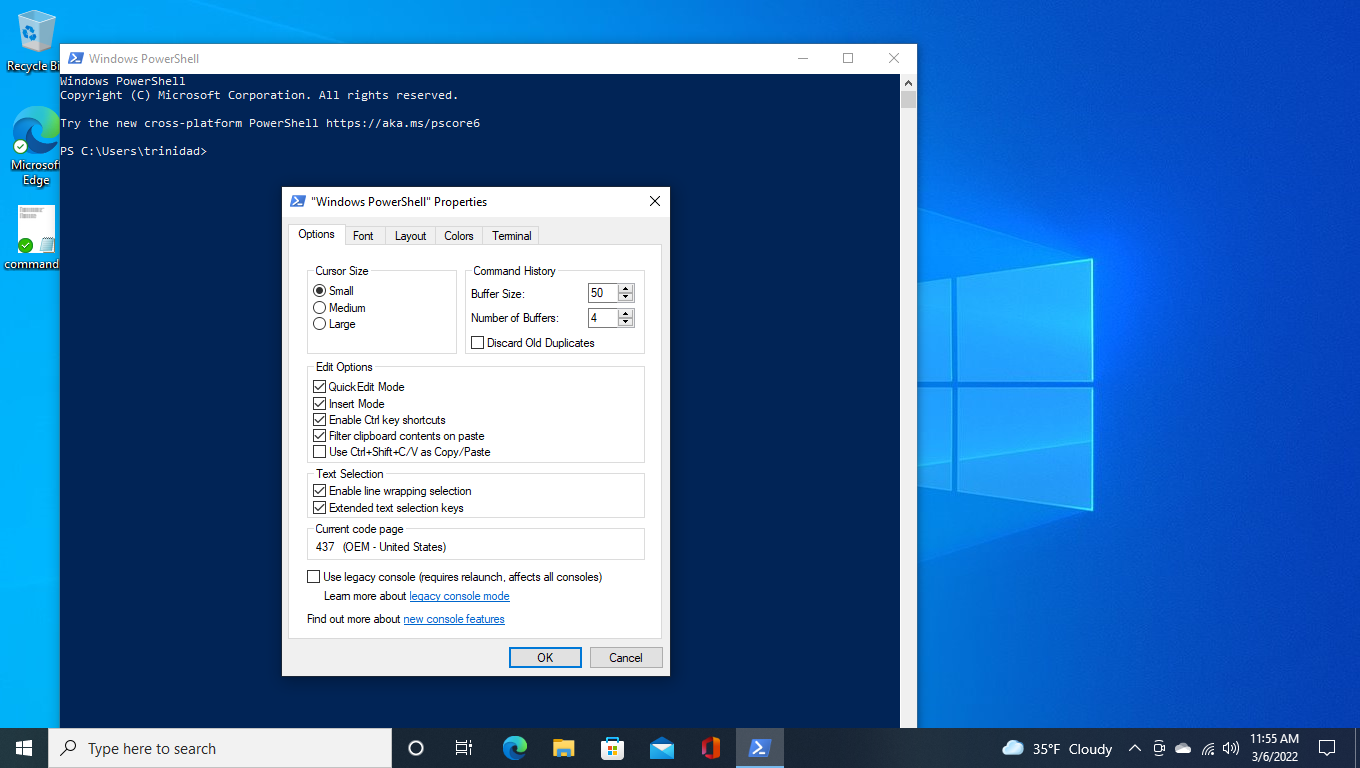
In conclusion Windows is not Linux, really just a shell with limitations on top of hidden code. To improve it, especially concerning networking, often the best solution is to just run Linux applications on the Windows 10 desktop.